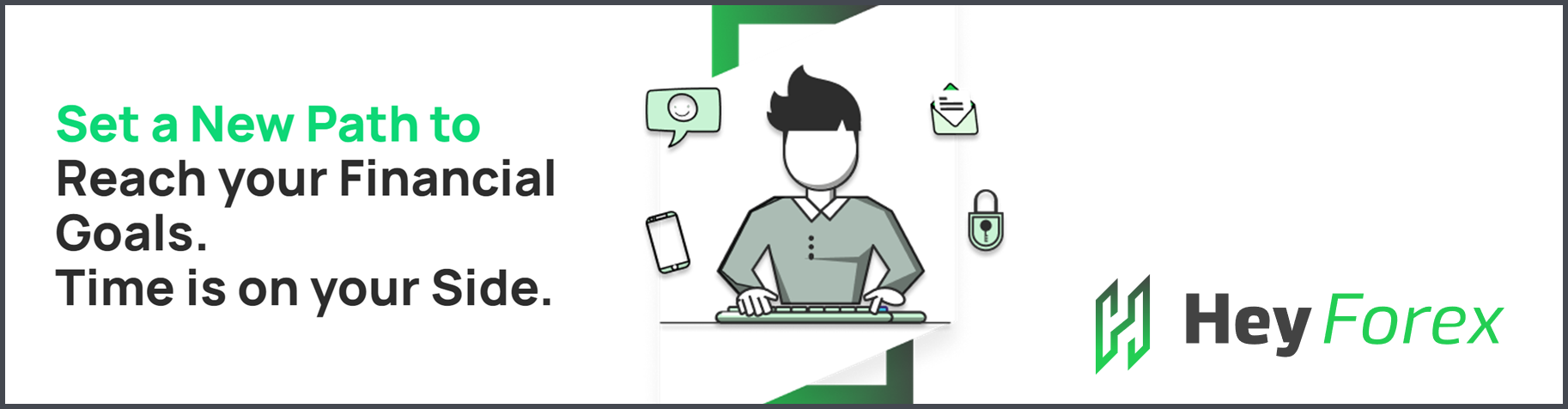
Refer to the guide below for an overview of the TradeLocker user interface:
1. Instruments/Pairs section:
- Clicking here will display all the available trading pairs on TradeLocker. A convenient search bar is provided at the top to help traders quickly find their desired pairs.
2. Trades (Portfolio):
- Clicking here will show your trading portfolio.
- Here you can access:
- Open Position
- Pending Positions
- Trades
- Trading History
- Copy Trade ID (Click on an open trade)
- Edit Trade properties (Click on an open trade)
- Close trade (Click on an open trade)
3. Profile Settings:
- Clicking on the currency icon at the top right of your screen will reveal the following:
- Balance, Profit/Loss, Equity.
- Margin used, Margin Available, Margin Level (%)
- Toggle one-click trading
- Switch accounts.
4. Chart Customization tools:
- The tools above the chart, from left to right, are as follows:
- Refresh rate changer
- Style switcher (changes the chart style, e.g., Candles, Bars, Line.)
- Indicators Scripts
- Templates (you can save your own templates and access them here)
5. Chart editing tools:
- This section provides chart editing tools for monitoring the chart data as desired. Please note that not all tools are visible initially, so you may need to scroll down on the sidebar to find specific tools.
- The tools can be found in the sidebar in the following order:
- Cursor
- Draw Trend Lines
- Gann and Fibonacci tools
- Geometric Shapes
- Annotation tools
- Patterns
- Prediction and measurement tools
- Icons
- Measure
- Zoom in
- Zoom out
- Magnet tool
6. Execute Order Section:
- Clicking on the arrow will expand this section, enabling you to:
- Set a stop loss/take profit
- Place an order at market/pending
- Buy/Sell buttons

