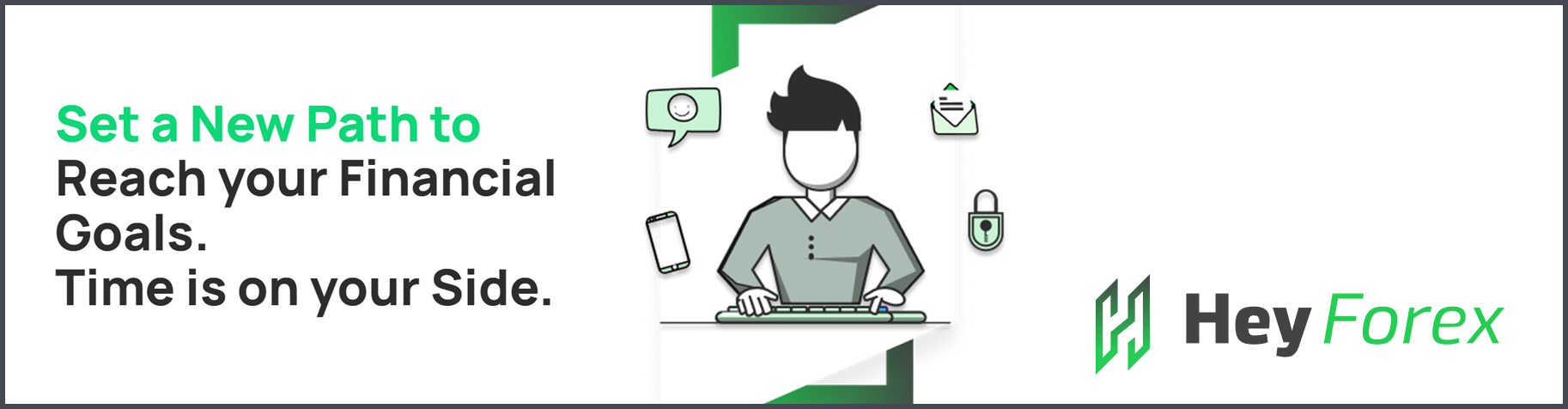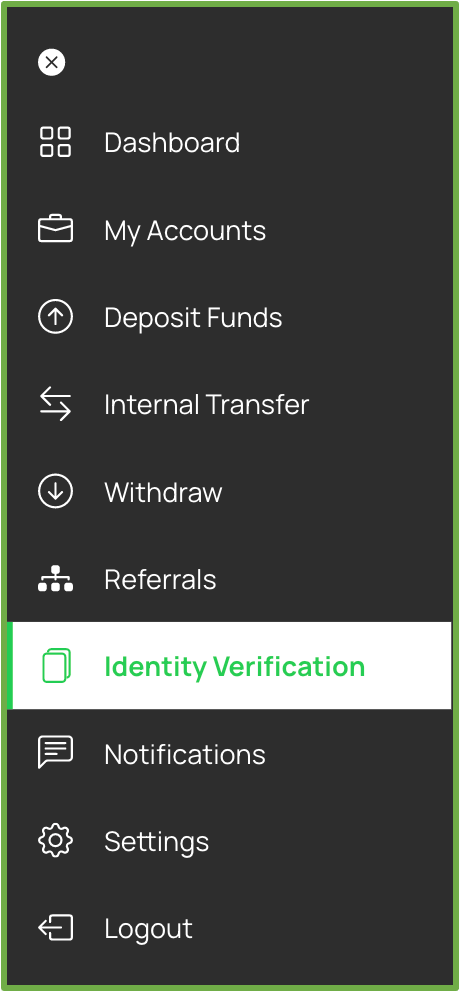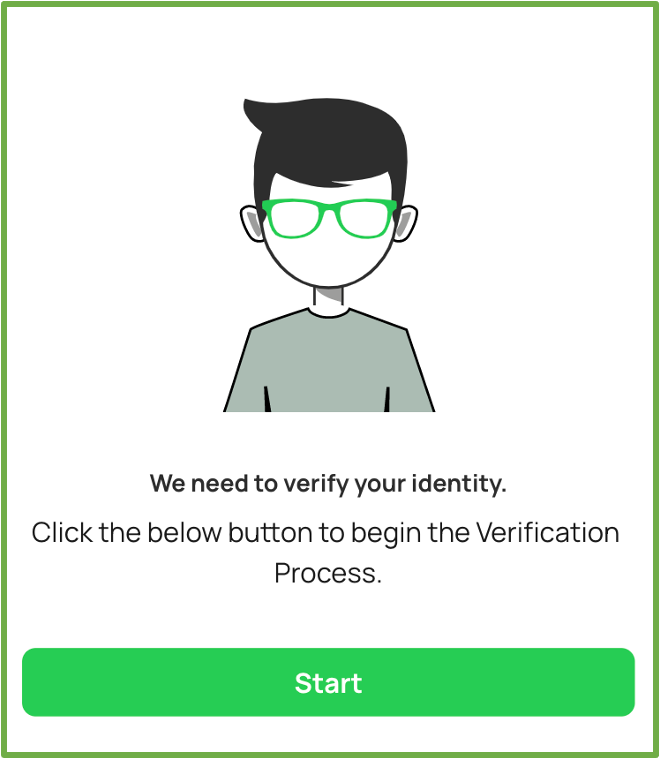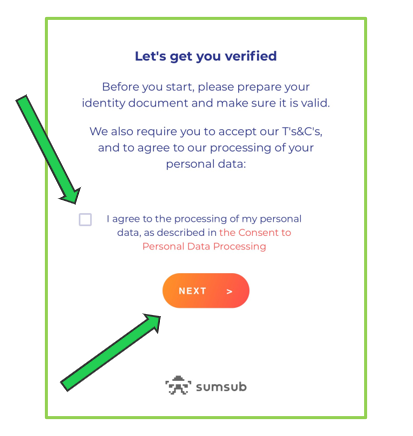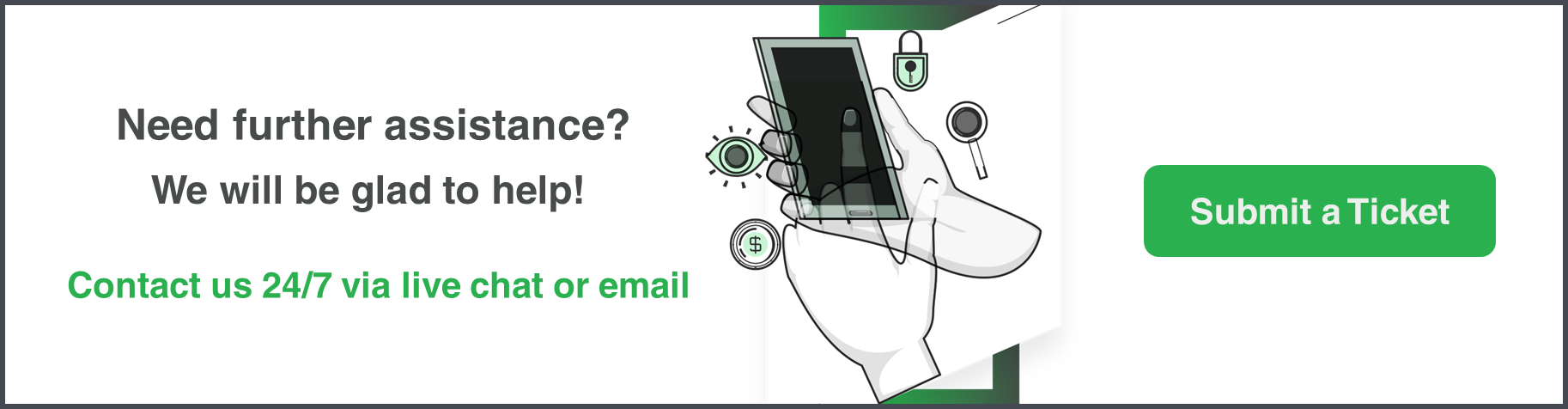To deposit and open a live trading account, we require you to adhere to our verification procedure. This means you will need to provide us with certain documentation which will be listed below.
IMPORTANT:
Before starting the verification process, make sure that the personal details associated with your account correspond with the information on the identity document you will be using for verification.
- Log in to your account and locate the Settings tab.
- Navigate to the section labeled Personal Details
- Fill in all the required fields accurately to match the information on your document.
We will need to provide us with the following:
Proof of ID document
To see the kind of documents we accept, please click here.
A Selfie
When you go through the process, you will be shown how to take a live selfie photo.
—————————————————————————————————————-
Step-by-Step Guide on how to verify your account:
Click on the “Identity Verification” tab to be redirected to the verification process and select Start.

Please Note: You will need to have a camera/webcam on the device or computer you are using because you will need to take a live selfie photo.
Once you have your ID document ready, click the next button (As shown in the below screenshot).
You will be asked to choose the type of ID document you will be uploading.
You will need to then choose the country that issued your document and the type of ID document you will be providing.
Please make sure you select the country that issued your document.
After uploading the front and back of the ID document, you will need to take a real-time selfie photo.
The system will then need to check the ID document you have provided us.
Please note: Do not close the browser window/turn off your device/computer while you are waiting for the system to verify your ID document.
Once all the steps have been completed, the following screen will pop up stating that the account is under review.
Please note: If we need any further documentation, we will notify you via email or you will see a notification on the documents tab menu.
If your account has been approved, you will see a notification that states “Approved.”